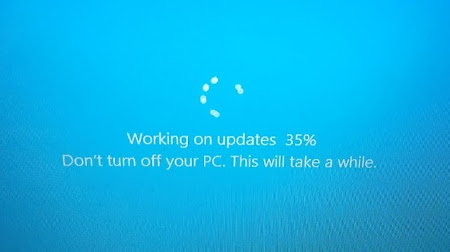Windows updates are something that you can’t always avoid and they are necessary for your computer’s security. However, they always show up at the most inconvenient time. What could make this even more annoying? A never-ending cycle of updates.
We’ve all been there, you’re wrapping up the day at work, or maybe at home watching the latest episode of a show on Netflix, and you get that notification saying that Windows has finished installing updates and needs to restart. So, you restart and walk away.
When you come back fifteen minutes later, the spinning circle is still onscreen with no way to know if it will ever stop.
5 Cures to Fix Continuous Reboots
- Best Method
If you’re stuck in the spin cycle, try pressing CTRL+ALT+DELETE. Doing this may allow you to restart the computer, which could move the system through the update, and let you get on with your life. This is the preferred method instead of doing a hard shutdown by holding down the power button.
2. Persistent Updates
If the updates are persistent, try doing a Windows startup repair by pressing the F8 key repeatedly while your computer is trying to boot up.
- When a menu appears: go to Troubleshoot > Advanced options > Startup repair.
3. Still Stuck
If the computer is still getting hung up after a few restarts or is possibly stuck in an update restart loop, it might be time to restore the system. You can find this option by going to the same menu we mentioned above. If necessary, press the F8 key repeatedly while your computer is trying to boot up.
- When the menu appears: go to Troubleshoot > Advanced options > System restore.
4. Call a Tech Pro
If you have tech support, this is an excellent time to use it. Sawyer Solutions clients call us to eliminate the guess-work and frustration. We help diagnose the issue and walk them through a few steps to resolve it quickly
5. The LAST Resort
Reinstall Windows. Use this if you don’t have tech support, and only if all other options have failed. You can find this option by going to the primary menu we mentioned before. If necessary, press the F8 key repeatedly while your computer is trying to boot up.
- When the menu appears: go to Troubleshoot > Reset your PC instead of Advanced options.
- At this point you can choose from two options – keep your files or remove EVERYTHING. If you decide to remove everything, your Windows system will reset to the factory pre-set it had when you first received your computer.
What To Do When Technology Gets to You
Computer issues happen. When they do, the frustration can make it feel like the best solution is to throw your computer out a window. Before you do that call Sawyer Solutions. We’re here to walk you through the many alternatives to tossing your computer.
Contact Sawyer Solutions to save time, money, and your sanity.
(844) 448-7767 or send us a message.